Customization
Wizard Screen Customization
Application can customize the strings to be displayed in wizard screen. You can edit the strings.xml file in res/values folder.
If you support multiple languages, you would need to edit in each of the Strings file.
When the string value is not modified or language is not supported the default language is English for Siprocal SDK.
Wizard screen has 10 Strings which can be customized.
<string name="siprocal_welcome_text_wizard">"Welcome to your new device! Discover new apps and
engage to make your device experience even better "
</string><string name="siprocal_term_and_condition_wizard">"By clicking in Allow / Continue you
agree to the"
</string><string name="siprocal_term_and_condition_wizard_link">
https://portal.digitalreef.com/login
</string><string name="siprocal_button_allow_wizard">Allow</string><string
name="siprocal_button_next_wizard">Next
</string><string name="siprocal_button_deny_wizard">Deny</string><string
name="siprocal_disclosure_dialog_title">Data Disclosure
</string><string name="siprocal_disclosure_dialog_message">Apps Installed: %s collects information
about installed applications to personalize content and offers for you.
</string><string name="siprocal_tcl">Terms and Conditions</string><string name="siprocal_tce">
Service
</string>For the customize the image, you can add the siprocal_wizard_logo.png file in assets folder.
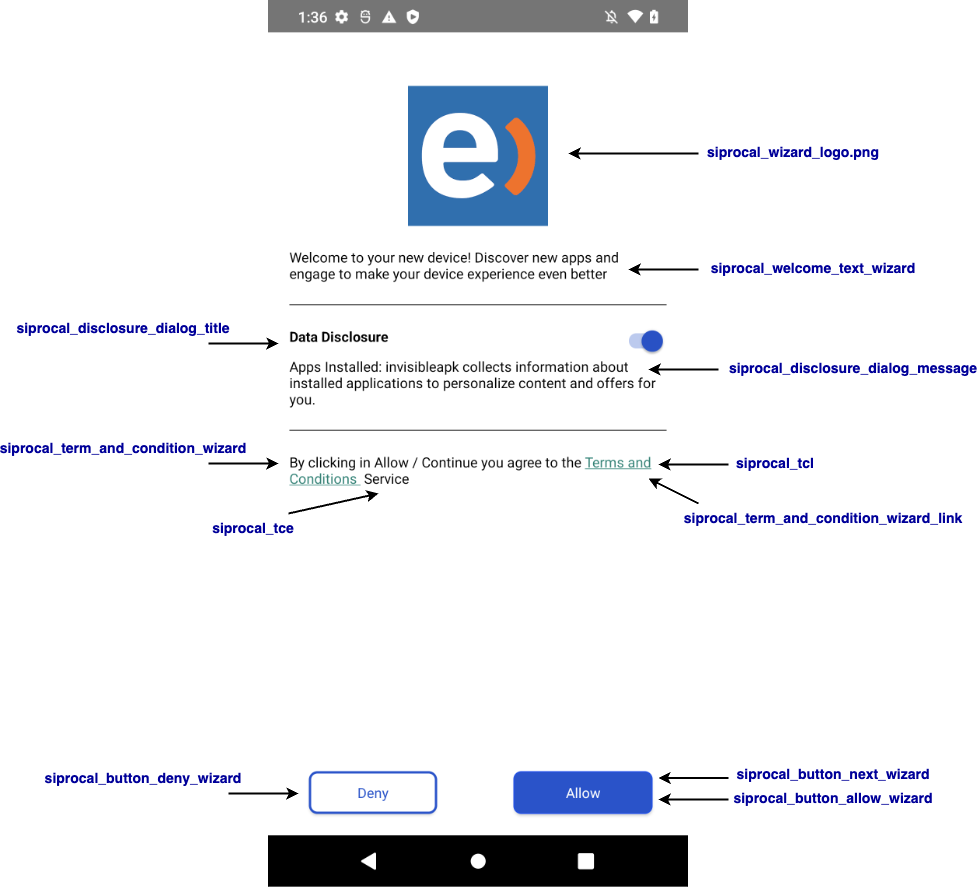
Note: The properties siprocal_button_next_wizard only required setup when preloadOptIn property in siprocal-config.json file is "I"
Updated 6 months ago
